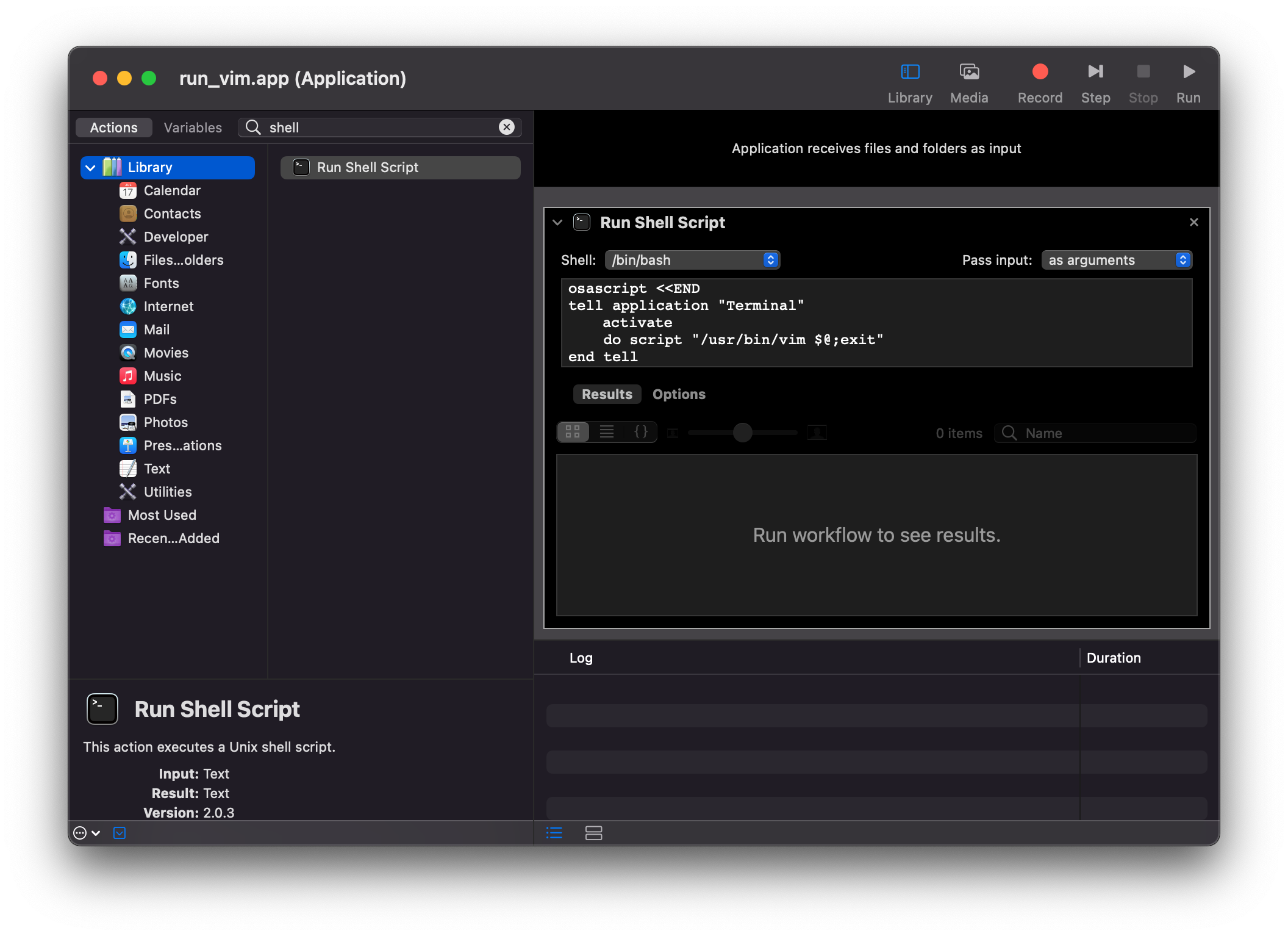Using Terminal vim as an External Editor on Mac
If you're reading this, then please allow me to welcome you -- a fellow person of specific needs and preferences!
It has bothered me several times in the past that I can't use my text editor of choice everywhere I can edit text. There is an insect brain muscle memory that comes from being a long-time vim user. For example, I regularly find myself resorting to vim commands/shortcuts in places like GMail. I think it's just my body trying to get me back to using mutt to read email again. Regardless, this isn't about email unfortunately.
The problem du jour for me has been working on Javascript-based devices in Max/MSP and being stuck inside of Max's lame notepad-like editor for my code. Max allows you to choose an external editor, but it only allows you to choose *.app files as the editor. Since vim is a command-line tool, this doesn't just work.
I set out today to solve this problem once and for all, and eventually pieced a solution together from bits and pieces I found online. The solution is to use Automator to create an "Application" that runs a shell script that runs an Apple script that activates Terminal.app and tells it to run vim to edit the file in question.
Step-By-Step
Open Automator
Create a new Application
From the Library, choose "Run Shell Script".
Ensure you are running
/bin/bashas the shell, and that you have the "Pass input" dropdown set toas arguments.Paste this script code:
osascript <<END tell application "Terminal" activate do script "/usr/bin/vim $@;exit" end tell END
Save this Automator app somewhere.
Now you can tell the application you are using to use this new app as its external editor.
...
Profit!
Here is a screenshot of the Automator window where you build the app: